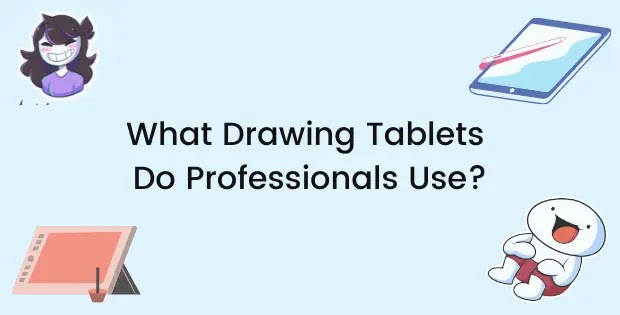If you’ve been a regular visitor on my blog you might have gotten the impression that I’m not a supporter of the, “you need a graphics tablet to become successful” group of designers.
However, some people might not understand that even though you can start designing/drawing without a tablet it’s always better to have one.
This article isn’t going to go through why you should get a graphics tablet but another common question, can a graphics tablet replace a mouse?
When I say 'replace' I’m talking about doing functions like click and drag, navigating through websites, scrolling, playing games on your PC, drawing, editing, selecting, basically everything a mouse is able to do.
A graphics tablet can replace a mouse but it needs a lot of getting used to as it has a learning curve.
That and also because a graphics tablet’s primary usage isn’t the same as a mouse, it is mostly used by artists for digital art.
Another popular use for graphic tablets which might surprise you is to play a game called OSU! Which is a famous point and click game.
Who Uses Graphic Tablets?
Graphic tablets have started to become increasingly popular amongst all kinds of users. Here are just a few;
Animators and Illustrators
Illustrators create graphics, icons, illustrations and deal with visual aspects of design. Animators bring life to those illustrations and graphics by animating them frame-by-frame.
Graphic tablets are most commonly used by Animators and Illustrators.
In my article, Is it Necessary to Have a Graphics Tablet? I covered several careers in which a graphics tablet is used and how important it is in that specific field.
I noticed that animators and illustrators depend on a graphics tablet as most of their work consists of precise hand movements and repetition. They need that “pen and paper” feel to be productive, produce high-quality work consistently and thrive in their field.
Graphic Designers
A graphic designer uses visuals to communicate a message in a way that is appealing to viewers.
The graphic design field has a lot of various fields of study however, for simplicity sake most designers work with print so we’ll stick to that.
In graphic designing, a tablet can help you:
- Improve your workflow as you would be able to navigate through tools and applications a lot faster
- Use brushes more effectively and get consistent strokes
- Improve precision and flexibility in your workflow
Gamers
Most designers, including myself, never really thought that a graphics tablet can make you a better gamer.
Gamers use non-display graphic tablets in FPS and point-and-click games. It helps them make more precise selections and clicks which is crucial for FPS shooter games like CS:GO and Fortnite.
OSU!, a famous point-and-click game, requires a player to be extremely quick to navigate through the screen and make accurate clicks which a mouse usually lacks.
Is a Graphics Tablet Better Than a Mouse?
A graphics tablet has a number of benefits that outweigh the mouse but that doesn’t mean a mouse is totally useless.
Precision and Accuracy
When it comes to precision and accuracy of the pointer there is some debate.
I have personally found a mouse to be more stable than a stylus as the mouse allows limited movement. Since a graphics tablet allows you to move your hand freely, you are more prone to click the wrong thing.
Despite this, majority of people tend to agree that a graphics tablet with a good-quality stylus is more precise and accurate compared to a mouse.
The best thing about a tablet however is screen mapping. Your clicks and selections will be accurate with a tablet as it detects the width of the screen which allows you to click anywhere on the tablet and it will function the same way on a laptop.
With a mouse however it moves in the direction where you want it manually. This can make your pointer inaccurate as it does not detect the exact screen of the PC but continues where you left off.
Pressure Sensitivity
 |
| image credit: sweet monia |
A major benefit a graphics tablet has over a mouse is the pressure sensitivity.
A mouse just allows you to click and drag meaning you don’t have any control over the pressure of your strokes. Graphic tablets come with a stylus that can be configured and detect the amount of pressure being applied giving you smoother consistent strokes.
This also gives graphic tablets the feel of a pencil in which the harder you press the thicker your strokes are and the lighter you press the lighter the strokes are.
Creatives working with effects can use pen pressure to their advantage as they can even control the splatter of brushes, the harder they press the wider the splatter becomes. This can be useful to create textures and retouching.
Tilt Sensitivity
Another advantage a tablet has over the mouse is tilt sensitivity.
Tilt sensitivity is when the tablet detects the angle of the brush giving you various strokes the further you tilt your pen. This is something the mouse lacks as you would either have to use a different set of brushes or none at all.
Photoshop allows you to create custom brushes in that screen you also have an option to adjust the angle of the brush but you would have to make multiple of these and select/deselect them each time.
Portability
A drawing tablet is more portable than a mouse as it can be carried around and used anywhere. It’s true a mouse can be carried around with but you would need some kind of hard surface to use the mouse on. For a drawing tablet you can place it on your lap, table, bed or chair and it will still work how it’s supposed to.
Another portability issue that comes with a wireless mouse is that you would have to charge it from time to time. This can be tedious when working on lengthy projects or having hours long gaming sessions. On top of this, many mouse require cells to function which can die in between sessions causing more frustration (though this isn't too much of an issue.)
Modern drawing tablets come with EMR styluses. These don’t require any kind of batteries or charging as they are wirelessly charged from the tablet through electromagnetic frequencies. This means you can use these tablets without interruption for long periods of time. The brand that has been the most successful in implementing this is Wacom.
Speed
When it comes to speed there are pros and cons of each.
If you plan on using a tablet for digital art, illustrations, designing and animation a graphics tablet is the way to go. However, I’ve seen the mouse feels much more natural to me when doing other stuff like browsing the net or scrolling through Facebook.
While using a tablet you are much more productive as you can,
- Quickly access apps
- Quickly move back and forth from programs
- Edit/create strokes faster
Overtime, as you learn to adapt to the tablet you might find it more intuitive to use for things other than designing. It takes time and little by little you’ll find yourself replacing your mouse completely.
Wrist Pain
Many people develop wrist pain overtime when using a mouse for long amounts of time. The way your hand rests on the mouse causes it to tire overtime which can lead to a range of pain in the wrist and cramping in the hand.
It’s not common to be in serious pain because of this but it does lead to mild cramping and muscular pain.
A tablet allows you a full range of motion with your arms and wrists which can help lower the risk of wrist pain. You might already be accustomed to holding a pen. Styluses come in all shapes and sizes and you can use which seems most comfortable to you and has a good grip.
This allows you to use the tablet for long sessions without your hands getting tired.
You can also take a look at this fantastic video from PiXimperfect discussing 7 reasons a graphics tablet is better than a mouse:
The Best Graphic Tablets to Replace your Mouse
By far the best tablet brands that can function as a mouse are made by Wacom and XP-Pen.
Wacom Intuos Pro (Best Pick)
Wacom has been the gold-standard tablet brand in the creative industry for many years now due to its constant innovation and consistency. Many professionals recommend and use it.
The Wacom Intuos Pro is a great tablet for many reasons. Firstly, it comes with an EMR stylus so you’ll never have to charge it or worry about it dying on you. Some people to complain about the durability of the nibs on the pen but Wacom provides you with several extra pen nibs which can be screwed on the pen.
The Intuos Pro also has a touch sensor which you can use as a track pad with your fingers. It is functioned purely using gestures to zoom, rotate, scroll and swipe.
The tab comes in 3 sizes; small, medium, and large medium being the most commonly sold one and small being the most portable. Many people might regret not buying the large one but the other sizes do better in my opinion and are perfect for most of your work.
The Wacom Intuos Pro is compatible with MAC (OS X 10.10 and above), PC (Windows 7 and above – 64bit.)
Buy the Wacom Intuos Pro from Amazon.
Wacom Bamboo
The Wacom bamboo is a tablet that was designed for beginners however its popularity seems to be decreasing with time.
The Wacom Bamboo features an ergonomic battery-free stylus with two buttons that can be manually assigned. There are also 4 express keys (2 big, 2 small) which can be used as shortcuts to improve your workflow.
It has an active area of 5.8 x 3.6 inches which is enough for most users.
It features touch sensor meaning it can be used as a track pad for your PC giving you the functionality of a mouse. You can use specific gestures to zoom, rotate, scroll, or swipe on the web.
The main downside of the tablet is its touch feature. The touch sensors are laggy and might not recognize every gesture you make causing a delay in the functionality. This can be irritating if you want the tablet to replace your mouse entirely. The pen features however have no such issue and works great.
Bamboo Pen is compatible with Windows OS (Vista, XP, 7, 8, 8.1, 10) and Mac OS X (10.4.8 or higher.)
Buy the Wacom Bamboo tablet from Amazon.
XP-Pen Deco 01 V2
The XP-Pen Deco 01 V2 is an excellent tablet to replace your mouse.
It has an ultra slim design and is lightweight with only 8mm thickness which means you can easily carry it around in your bag or take it with you if you like to travel and draw.
It is connected with a USB cable and has an active area of 10 x 6.25 inches with 8192 levels of pressure sensitivity and a battery-free stylus. The tablet includes tilt sensitivity up to a 60 degree angle giving you better flowing strokes and the ability to add realistic shading to your designs.
There are 8 round programmable buttons on the side which can save you time and increase your productivity. These are also great to setup shortcuts and move between programs quicker.
The XP-Pen however does not have a touch feature like the above 2 tablets by Wacom. This might seem like a disadvantage but you can still use the tablet and pen to function like a mouse. The 8 programmable buttons can also prove to be very useful to move back and forth quickly.
The Deco 01 V2 is compatible with MAC (OS X 10.10 and above), PC (Windows 7 and above), Chromebook (OS 88.0.4324.109 or above) and Android phones and tablets (6.0 and above.)
Buy the XP-Pen Deco 01 V2 from Amazon.
Conclusion
To conclude, it is possible to replace your mouse with a graphics tablet as it is very much capable of performing all the functions of a mouse. It does need some getting used to as there is a learning curve for first-timers but once you get comfortable you will have more precision, accuracy and a faster workflow with a graphics tablet.