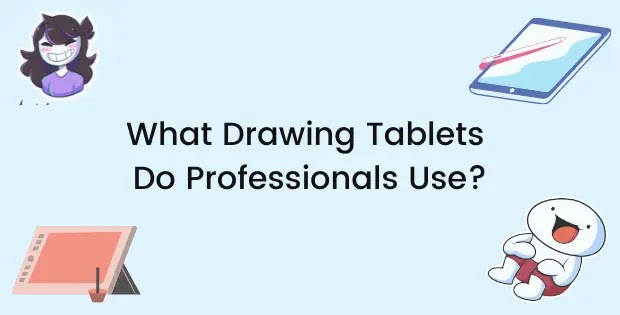Drawing tablets are great for drawing digitally however it can be quite an investment. There are many budget options available in the market but still buying a computer to go with your drawing tablet can be expensive. Fortunately, our phones also have digital screens so, can drawing tablets work on them as well?
Yes, many well-known companies such as, Huion, XP-Pen and Wacom have started to manufacture drawing tablets with smartphone compatibility. There are some obvious disadvantages to this and it might not be for everyone though.
In this article, I’ll go over what phones drawing tablets are compatible with, what drawing tablets to use with your phone and if it is possible to use your own phone as a drawing tablet.
Can a Drawing Tablet Work on Android?
Many modern drawing tablet manufacturers have started to offer Android OS 6.0 or above compatibility. There are some tablets that were made specifically for the Android smartphone such as, the XP-Pen "Star" and “Deco” series and Huion’s HS610.
It is totally possible to use a drawing tablet with Android if it is Android compatible however using a laptop or computer to draw digitally is far better and much more efficient. To unleash the full potential of your drawing tablet you might need a powerful PC to go with it as it has the sufficient RAM and memory to handle the functionality of the drawing tablet.
Although it isn’t absolutely necessary, having a good PC hooked up with your drawing tablet can give you much more consistent strokes due to less lagging. This can be a game-changer in professional settings as you would need the optimal workspace to create high-quality digital art pieces. You’re tablet will be able to better detect pressure, tilt, and have a better idea of palm rejection to give you an overall better drawing experience.
How to Connect a Drawing Tablet to a Phone
Hooking up a drawing tablet with your phone is a very easy task. To continue you would need a special adapter called a USB OTG connector. I'd recommend you buy this cheap one from Amazon which will allow you to connect the phone to the drawing tablet. Follow the steps below to connect a drawing tablet to your phone.
- Connect the OTG adapter to the phone
- Connect the USB cable of the drawing tablet into the adapter
- Open your phone and test the tablet.
The tablet should be working fine and is fully plug-and-play. If the tablet does not work as expected try disconnecting and reconnecting the OTG adapter and USB cable or see the manufacturer’s website to see if your phone or tablet is compatible and if there are any drivers you would need to install.
Can a Drawing Tablet Work with an iPhone or iPad?
No. Unfortunately, there haven’t been any drawing tablets on the market yet that offer support for the iPhone and iPad. A few reasons for this might be that the IOS doesn’t really offer much flexibility and options when it comes to connectivity and installation of third-party software. Drawing tablets might require the device to install certain drivers and software to work the way it’s supposed to. These drivers offer enhanced features and customization options to users.
Android does a good job by offering support for these drawing tablets as Android is much more welcoming to third-party software and enhanced functionality which gives tablet manufacturers an opportunity to set-up a drawing space for their tablets to utilize.
Another reason might be that Apple doesn’t offer much in terms of creative software for users. However, due to the increased popularity of the iPad for its creative capabilities where artists are creating stunning works of art on Procreate and graphic designing on Vectornator – some people might disagree. Alongside this, Adobe have also recently announced that Adobe Photoshop and Illustrator are now compatible with iPad. This allows creatives to work on industry-standard software to remain competitive.
Despite that, the Apple store still lacks professional-grade software for creatives of all fields and don’t really have anything to offer when it comes to specifically using it with a drawing tablet; Which means that even if a drawing tablet did work with an iPhone or iPad it wouldn’t be of much benefit.
Should You Use a Drawing Tablet With a Phone?
It might seem like a pretty good idea at first but it’s not very practical. You could use a drawing tablet with your phone if you are into drawing digital portraits or just some basic illustration or retouching work. If you are planning on using your phone for all your digital art needs – I wouldn’t recommend it.
A smartphone screen is way too small for professional work or complete art pieces. Drawing on a phone using your tablet would be difficult as you wouldn’t be able to judge where on the tablet you have to draw a line so that it appears on the screen.
The way drawing tablets work is that they map the screen of the device they are connected to on the surface. This means that the drawing tablet will have an active drawing space the size of your screen. This can be misleading as drawing tablets do not come in size of smartphones so if you want to draw on the extreme right on your smartphone you might have to draw on the middle-right of your drawing tablet etc.
I know that’s pretty confusing which is why I don’t recommend using a drawing tablet with your phone. You do have another option however, and that is to use the phone itself as a drawing tablet.
Can You Use Your Phone as a Drawing Tablet?
Drawing tablets can be expensive and although using your phone as a drawing tablet might not be the best solution it does work.
It is possible to use your phone as a drawing tablet by using a third-party app called virtual tablet if you have a stylus and computer. To do so, follow the below steps:
- Go to Google PlayStore and download, “Virtual Tablet”
- On your laptop or PC go to sunnysidesoft.com/virtualtablet and download the virtual tablet server
- Open the virtual tablet server on your computer
- Open the virtual tablet app on your phone and connect the phone to the computer via Wi-Fi, Bluetooth, or USB
- If you are using the Wi-Fi option both your computer and phone have to be on the same Wi-Fi connection
- Once verified, your phone should display a virtual tablet which you can draw on using your stylus.
Unfortunately, you don’t have access to key functions such as tilt sensitivity, pen pressure, and palm rejection. There are some phones that could access to those features. You can see the full list of fully compatible devices here.
Interestingly, your phone can also be used as a standalone drawing tablet. However, there are certain phones and android tablets that are powerful enough to do this. Firstly, you might need a phone with a good processor, storage, and RAM. If you’re on the lookout for a replacement, check out my article on the 5 Best Smartphones for Graphic Design (they work great for digital art too).
If you already have a phone that you aren’t willing to replace you can go ahead and install some drawing apps on it. There are great free drawing apps available on the Apple and Play store.
For IOS:
For Android:
These drawing apps will give you access to professional level tools to create awesome digital drawings. I would highly suggest you use a stylus to draw as drawing with your fingers can be pretty difficult. I recommend using the Aoitun stylus or the Adonit Pro stylus which work with most Android and Apple phones.
If you are working with an iPad you have even more options. The Apple pencil combined with Procreate or Adobe CC can be a killer combination for your professional career.
Conclusion
If you don’t have a computer to go with your drawing tablet but you really want to try out digital art, all hope is not lost. It is possible to connect your drawing tablet with your phone through an OTG adapter however this may not give you a great experience compared to drawing on a computer.
Unfortunately, there aren’t any drawing tablets that connect with Apple products however some phones and tablets such as the iPad can be used as standalone drawing tablets that don’t require a computer. This can be a portable solution and better in some circumstances – all you need would be a good stylus.