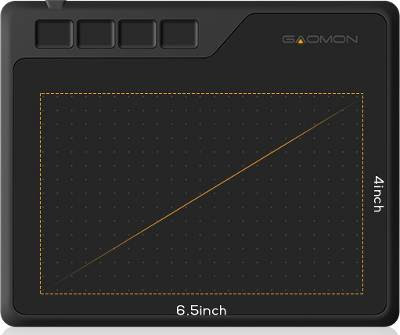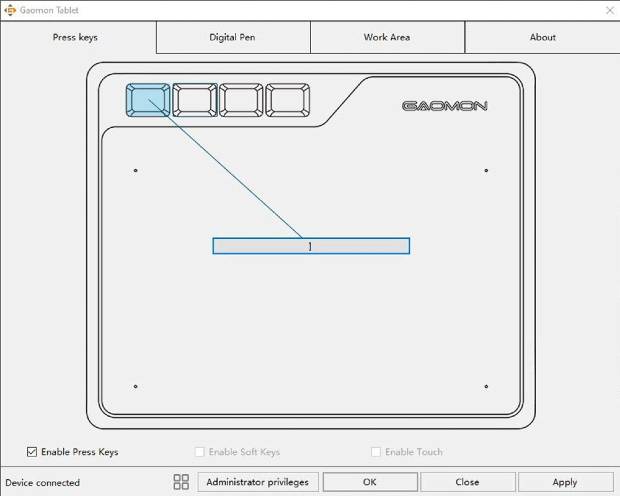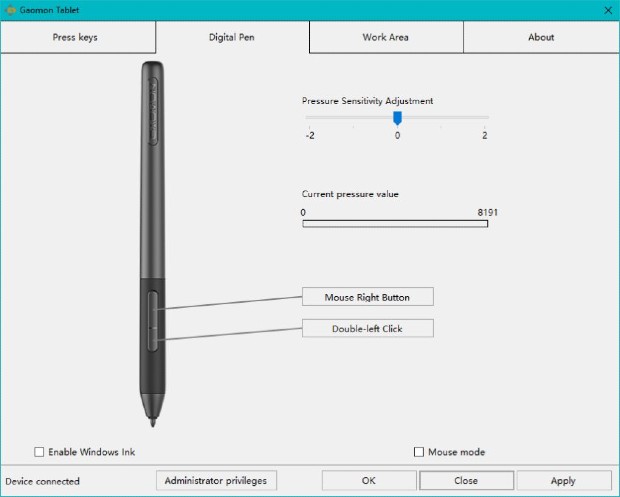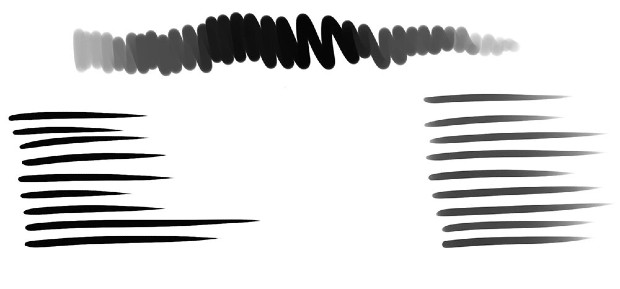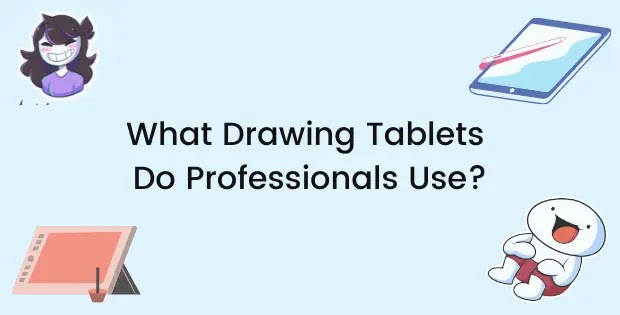Final Verdict
The Gaomon S620 seems like a good competitor to other well-known budget tablets. A battery-free pen that’s comfortable to hold, 8192 pressure levels and 4 programmable buttons is a great bargain for only $39. It is small and doesn’t support tilt sensitivity which may restrict users but for basic photo editing and drawing tasks the Gaomon S620 gets the job done
| Pros | Cons |
|---|---|
| Affordable and Portable | No pen tilt sensitivity |
| Wireless pressure-sensitive pen | Small size not for everyone |
| Scratch-resistant surface | Awkward button placement for left-handers |
| Super lightweight, slim design | |
| 4 Programmable buttons |
Specs:
Size: 8.3 x 6.9 inches
Active Surface Area: 6.5 x 4 inches
Weight: 8.7 ounces
Stylus/Drawing Pen: Battery-free, replaceable nibs, 8192 pressure levels
Works with: Windows 7 or above, Mac OS 10.12 or above and Android 6.0 or above
Connectivity: USB A
Color: Matte black
As a graphic designer or digital artist having a drawing tablet is essential. However, if you are on your way to buying your first drawing tablet you might not want to spend a year’s worth of savings - just saying.
If you’re on a tight budget and are looking for a cheap drawing tablet the Gaomon S620 might be the one for you. In this article, we’ll dive deep into the features, design and functionality of the drawing tablet to see where it stands as a professional tablet.
I would also compare it with other beginner drawing tablets like the Wacom Intuos and Huion Inspiroy H640P. This will give you a better idea of what to buy and see which one is worth your time and money.
Now, let’s jump into the review.
Gaomon S620 - First Look
Upon arrival, the first thing that would catch your eyes is the premium-looking box with the Gaomon logo in the center. For only $39 it was surprising to see how many accessories the S620 comes with. The items and accessories included in the box are:
- Gaomon S620 Drawing Tablet
- Digital Pen/Stylus - Artpaint AP32
- Micro USB to USB-A adapter
- USB-C to USB-A adapter
- Micro USB wire
- 8 Pen Nibs + Nib Remover
- Drawing Glove
- Pen case
- Quick Start Guide
The accessories are great within this price range. It provides you with 2 USB adapters if you want to connect the tablet with your android phone and the drawing glove is a great addition as well. The glove will prevent your hand from smudging on the tablet’s surface which is great for when you have sweaty hands.
8 extra pen nibs with the nib remover are another handy tool but you might be disappointed with the lack of a pen stand. They try to make up for it with a pen case but it just isn’t as convenient.
Design
At first glance, the Gaomon S620 features a matte black finish with a plastic body. For $39 you might expect some cheap quality plastic but surprisingly the tablet is made from premium quality material.
The tablet comes in just one small size with an active area of 6.5 x 4 inches. This active drawing size is decent for smaller computers and laptops and may complement your screen.
If you want a better drawing experience it would be best you place the tablet away from your arm to fully extend it and draw comfortably. As drawing for long periods of time on a small tablet might lead to some discomfort.
Drawing on the tablet is painless as it has a scratchless surface. The texture of the tablet is a bit rough and isn’t properly coated to give you that “pencil on paper” feel. This is a major downside considering the Huion Inspiroy H640P gives you a great drawing surface within the same price range.
It also includes 4 programmable buttons that you can map to any of the shortcut keys you want. This would really kickstart your journey to becoming a pro as you’ll start making tweaks to increase your productivity early on. These buttons work great, are comfortable to click and are responsive. This also puts it ahead of the XP-Pen G640 which is also a popular budget alternative.
One thing that might trouble left-handers is the awkward placement of the buttons. The 4 buttons are located at the top-left of the tablet making it difficult to press them when working with your left hand. You could counter this by turning the tablet upside down and working on it like that.
Finally, flipping the tablet over shows us 4 rubber pads on every corner of the tablet. This prevents it from slipping and moving around when drawing and does its job well.
Overall the design of the tablet is sturdy and has a fantastic build quality given the price. The 4 programmable buttons, scratch-resistant surface and premium quality plastic equip this tablet to take on day-to-day tasks without wear and tear.
Drawing Pen/Stylus - Artpaint AP32
Gaomon S620 comes with a battery-free Artpaint AP32 stylus. The design of the pen is great. It's lightweight and has a rubber grip on the front which makes it comfortable to hold for longer sessions. However, the build quality of the pen isn’t the best as the plastic used felt cheap and low-quality.
Setting Up the Gaomon S620
The Gaomon S620 is not wireless and comes with a micro USB wire. Setting the Gaomon S620 is effortless and the whole process from connecting to actually using the tablet is pretty smooth.
To get started with the S620, connect one end of the micro-USB cable to the tablet and the other to your laptop/computer. This tablet isn’t plug-and-play like many Wacom tablets and is really buggy when you try to use it without drivers.
Next, we have to download the drivers. To do this you have to go to Gaomon’s official website and download the relevant drivers for your tablet model (S620 in this case). You also have an option to download the Mac drivers or Windows so choose the one you’re using.
Once downloaded, a desktop icon should appear with the Gaomon logo. Clicking on it will open the driver menu.
From the driver settings, you can customize the express keys and configure them to act as hotkeys. A unique point of Gaomon is that it allows you to create different shortcut keys for applications. This means you can set different hotkeys for Photoshop and a different hotkey for Illustrator offering a lot more flexibility.
Apart from the programmable keys, you can also configure the drawing pen to match your settings. Gaomon doesn't offer much customization with their pen but the basic pressure sensitivity and button mapping are there. But, strangely the Gaomon S620 drivers don't allow customizing the buttons on the pen which is a bit disappointing.
As a beginner, these things might seem complicated so you can stick to the basic settings. However, I would still suggest you start taking advantage of the hotkeys from the start as this will skyrocket your productivity in the future.
Finally, when you're all done with the settings, click Apply and you can start using the tablet freely!
Connecting the Gaomon S620 with Your Phone
Gaomon S620 comes with Android support which means you can connect a compatible Android phone to your Gaomon S620 pen tablet. Setting it up with the mobile is easy. It is fully plug-and-play and doesn't need any drivers to operate.
To connect the S620 with your phone attach the USB adapter that came in the box with your smartphone and then connect the tablet via the micro USB cable. And just like that, you can start using your tablet to draw directly on your Android phone.
Keep in mind that the active area for using the tablet would be reduced to map the screen of your phone. Also, the buttons on the tablet and pen will be inactive and won't perform any action.
Performance
Now it's time for the main test. Measuring the performance of the Gaomon S620.
The S620 performed great as it drew smooth lines and was able to effectively vary the pressure between strokes. It has 8192 levels of pressure sensitivity which is better than the Intuos’ 4096 pressure levels and it really showed. High levels of pressure sensitivity make the Gaomon stand out from its competitor at this price, but it lacks tilt sensitivity which can restrict intermediate users.
Having 4 programmable buttons was a great plus. These buttons really help increase your productivity while working on digital art projects. The ability to map different shortcut keys to different applications was helpful when it came to making full projects such as a short film which requires you to do the linework, animation, editing, and audio all on different applications.
They were easy to click and comfortable to use. They made a distinct clicking noise which ensures you that the button was clicked, unlike some tablets that have a very soft touch to the point where it doesn't even feel like you clicked the button.
Now even though the 2 buttons on the side of the pen might seem useful not having the ability to configure them was a major bummer. Both the buttons come preset and act just like the buttons on a mouse - one performing right-clicks and the other left-clicks.
Although not very useful from a photo editing or retouching perspective the buttons on the pen were handy when playing rhythm games like OSU! If you plan on using this tablet not only as a drawing tool but to navigate as well, it can easily replace your mouse and help you perform general browser tasks quicker.
One downside we noted with the Gaomon S620 was its Initial Activation Force (IAF). This is the amount of force that you have to press the pen with in order for it to register a stroke. The lower the value the better, that would allow you to have a much more responsive and enjoyable drawing experience.
Unfortunately, the Gaomon S620 has a high IAF and at times you have to press hard in order to register a proper click. As you could tell this can get annoying when you are working on more serious projects. But as a beginner, you might not notice the high IAF much.
Final Verdict
The Gaomon S620 seems like a good competitor to other well-known budget tablets. A battery-free pen that’s comfortable to hold, 8192 pressure levels and 4 programmable buttons is a great bargain for only $39. It is small and doesn’t support tilt sensitivity which may restrict users but for basic photo editing and drawing tasks, the Gaomon S620 gets the job done.
However, the Huion Inspiroy H640P is also a good option that falls within this price range starting at only $50. The H640P also gives you 6 express keys, a pen stand and a great drawing experience. But, when it comes to durability, Gaomon's S620 has a much better build quality than Huion's H640P.
Frequently Asked Questions (FAQs)
Is Gaomon S620 Good for OSU?
Gaomon S620 is the perfect tablet to use for OSU and a great value for money. It has smooth clicking, easy to setup drivers and a 226 PPS report rate with a 10mm pen reading height which makes it effective for rythm games like OSU! and quick to use. It's also the ideal size for OSU, not too big but not too small either.
Is the Gaomon S620 Good for Drawing?
The Gaomon S620 is a great tablet for beginners who want to start drawing. It is good for drawing as it has 8192 pressure levels to vary your strokes and make much more natural drawings and 4 programmable buttons which can help you switch between tools faster.
Does Gaomon S620 Work with Chromebook?
No, unfortunately, the Gaomon S620 is yet to announce support for Chromebook
Is Huion or Gaomon Better?
Huion and Gaomon are both great brands when it comes to providing great value for your money. There are some places where Huion beats Gaomon and vice versa. When it comes to graphic tablets without screens Huion usually has better drivers and a sturdy build that can last for years making it well worth the investment.
But, for students, teachers, beginners and OSU players the Gaomon line of tablets provides a much better value for money. These tablets are cheap and offer a lot of extra features and accessories which is ideal for people who aren't planning on spending too much on a tablet. Huion is much more suitable for professional artists and photo editors.
Does the Gaomon S620 have Hardware Smoothing?
According to multiple reviews on the web, the Gaomon G620 doesn't have much hardware smoothing which is great for OSU players.